One of the main difference is you should install SSMS as a separate installation. It is not included in SQL Server 2016 setup.
There are 3 main steps to fulfill SQL 2016 installation with Business Intelligence components.
01. Install SQL 2016 Server.
02. Install SQL Server Management Studio (SSMS).
03. Install SQL 2016 Data Tool (SSDT).
Here I tried installing SQL 2016 Developer edition. Because It is free :) . You can now download SQL Server 2016 Developer Edition by joining https://www.visualstudio.com/dev-essentials/
Lets start.
01. Install SQL 2016 Server
Once you have SQL Server 2016 Developer Edition, start the installation by executing setup.exe.
The SQL Server Installation Wizard provides a feature tree to install all SQL Server components:
- Database Engine
- Analysis Services
- Reporting Services
- Integration Services
- Master Data Services
- Data Quality Services
- Connectivity components
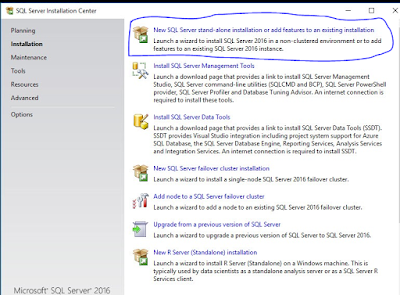
02. Install SQL Server Management Studio (SSMS)
Once the SQL Server 2016 installation completed, I clicked the “Install SQL Server Management Tools” link on the SQL Server Installation Center’s Installation page.


03. Install SQL 2016 Data Tool (SSDT)
Note: SSDT works best with Visual Studio 2015.If you do have Visual Studio 2015 installed on your machine, installing SSDT will add the full set of SQL Server tools into your existing Visual Studio installation. The recommendation is to use Visual Studio 2015 to get the best experience when developing T-SQL.
Once SSMS is installed, click the “Install SQL Server Data Tools” link.


SSDT 2016 can run on the following operating systems.
- Windows 10 (x86 and x64)
- Windows 8, 8.1 (x86 and x64)
- Windows 7 SP1 (x86 and x64)
- Windows Server 2012 (x64), R2 (x64)
- Windows Server 2008 R2 SP1 (x64)
That is it. Hope it will help you to get the basic installation knowledge.
Thanks & Cheers :)
Thilini
No comments:
Post a Comment